Create an image gallery with Netlify CMS and Gatsby JS
Hi all, it is totally possible to create an image gallery with your custom stylings too!
Prerequisites:
- Has NetlifyCMS and GatsbyJS setup
- Knows how to style in Sass
Steps
- In your /static/admin/config.yml file, you should have something like this:
- name: gallery
label: Gallery
folder: gallery
create: true
fields:
- {label: "Title", name: "title", widget: "string"}
- { name: image, label: Image, widget: image }- Add a gallery.js file in /src/pages folder. Mine looks like this:
import React from "react"
import Link from "gatsby-link"
import Header from './header'
import './../css/style.css'
import '../fonts/fonts.css';
import { Container, Row, Col } from 'react-bootstrap';
export default ({ data }) => {
return (
<div>
<Header/>
<div className="content">
<h1 className="main-title">
Gallery
</h1>
<Container>
<Row>
{data.allFile.edges.map(({ node }) => (
<Col sm={4} className="gallery-img">
<div key={node.childMarkdownRemark.id}>
<img src={node.childMarkdownRemark.frontmatter.image}></img>
</div>
</Col>
))}
</Row>
</Container>
</div>
</div>
);
};
export const query = graphql`
query galleryQuery {
allFile(filter: {sourceInstanceName: {eq: "gallery"}}) {
totalCount
edges {
node {
childMarkdownRemark {
id
excerpt
frontmatter {
title
image
}
}
}
}
}
}
`;NOTE: allFile(filter: {sourceInstanceName: {eq: "gallery"}}) { this line is important, so that this gallery page will only get the gallery markdown files.
- After you push your changes, in admin panel you should see a
Gallerypanel at the left when you click it it will show this:
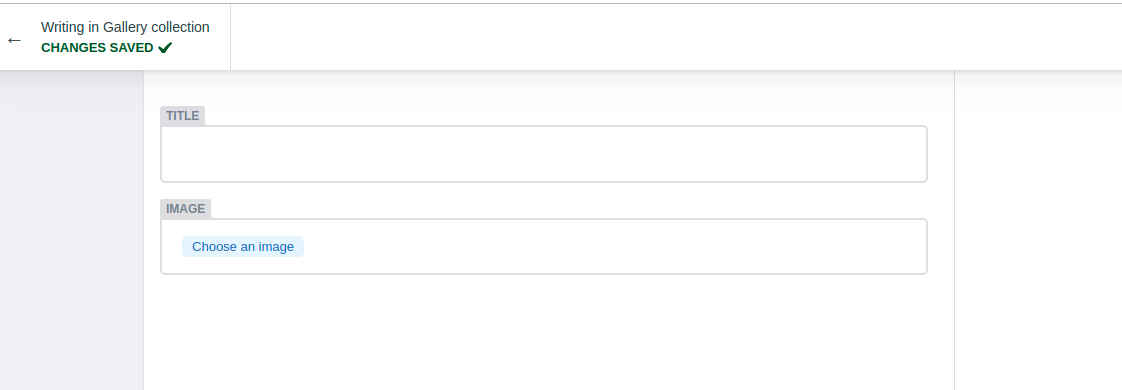
- Add your stylings, push your changes. Wait for the build, then check it in yoursite.netlify.com/gallery
Check mine out in https://faithmorante.netlify.com/gallery/
Cheers!
